How to setup Anaconda on Windows
Step 1: Download Anaconda
Download the latest release of Anaconda from: Anaconda downloads page. I have downloaded Anaconda for Windows 64-bit the filename is: Anaconda3-5.0.1-Windows-x86_64.exe
Download the latest release of Anaconda from: Anaconda downloads page. I have downloaded Anaconda for Windows 64-bit the filename is: Anaconda3-5.0.1-Windows-x86_64.exe
Step 2: Install Anaconda for Windows.
In Windows Explorer, locate the downloaded Anaconda .exe file, which typically is located in the default Downloads folder. Double-click the .exe file. A set of screens will appear to guide you through the installation process.
You may specify an installation directory if you choose the “Custom” installation option.
Step 3: Verify Anaconda Installation
Click on the Windows button and click All Programs, a folder named as Anaconda3 (64-bit) would be created. Click on it and the click on Anaconda Prompt, a command prompt window opens up. In that enter the command: conda info
Then you will see the details of the Anaconda installation as below.
To check all the commands that can be used in the Anaconda Prompt, please refer to: Conda Cheat Sheet.
Step 3: Verify Anaconda Installation
Click on the Windows button and click All Programs, a folder named as Anaconda3 (64-bit) would be created. Click on it and the click on Anaconda Prompt, a command prompt window opens up. In that enter the command: conda info
Then you will see the details of the Anaconda installation as below.
To check all the commands that can be used in the Anaconda Prompt, please refer to: Conda Cheat Sheet.



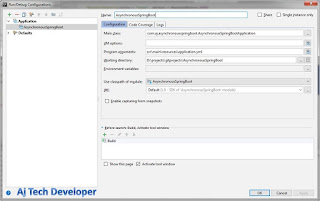
Comments
Post a Comment